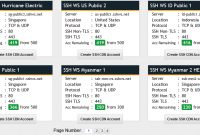Table of Contents
VpnStuff.net — SSH WS is a little different how to use it with SSH Dropbear, OpenSSH. This SSH WS or Websocket has a special way of getting it to work properly. Here’s a tutorial How to Use SSH WS on Windows.
In the previous tutorial we discussed using SSH WS on Android. This time what we will discuss is using it on a Windows PC. The difference lies only in the tool you use. It’s the same for SSH accounts.
SSH WS is usually used for a net trick. In Trojan-Go or V2Ray this is called turning Host into SNI and SNI into Host Server.
How to Use SSH WS on Windows
All you need to do is create an SSH WS account and download NetMod for PC.
Create SSH WS Websocket Free
To create an SSH WS account you can visit the FastSSH.com site and select the SSH WS menu. Create an account there like entering a username and password.


Download and Setting NetMod on Windows
Please download the NetMod application first via the link below:
- https://sourceforge.net/projects/netmodhttp/
Install Netmod on your computer until it’s finished then follow the step by step tutorial setting.
Open the Netmod application then enter the Payload below:
GET wss://bug.com/ HTTP/1.1[crlf]Host: sg-public1.sshws.net[crlf]Connection: keep-alive[crlf]Upgrade: websocket[crlf][crlf]
- Bug.com is your bug/SNI.
- sg-public1.sshws.net is your host SSH.
In the SNI form, fill in the SNI you are using.
The result will be like the following image.

Click the profile menu then fill in your SSH WS account.
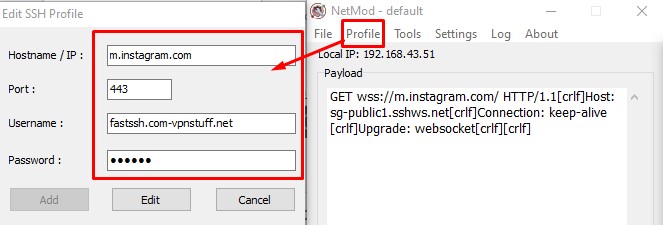
Check Use SSH and Use SSL then connect by tapping START.

Done.